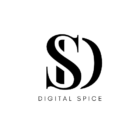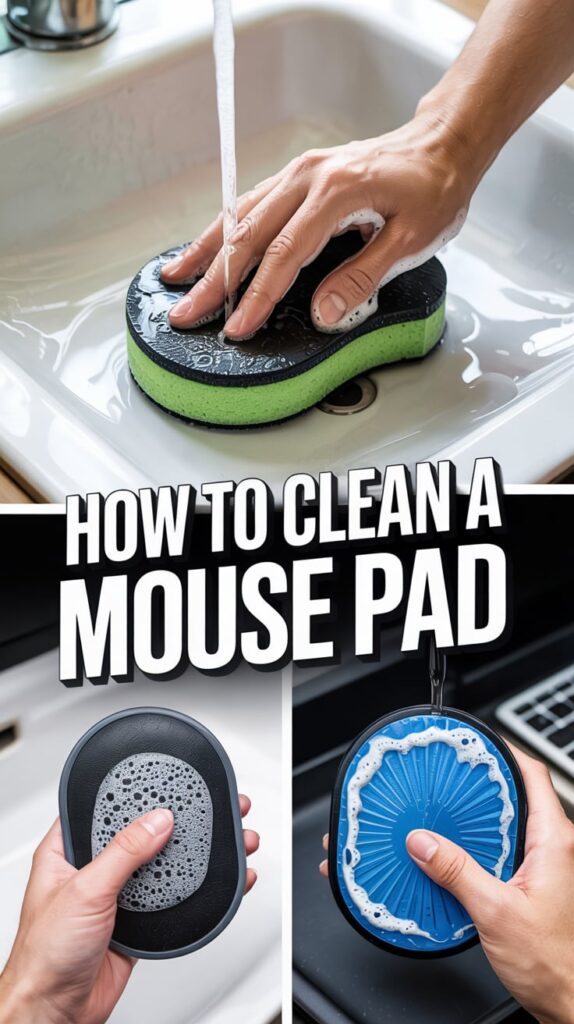In today’s modern era, mouse pads are used everyday but we seldom clean it. Most people don’t understand how much dirt it create. Whether you’re a gamer, student, or office worker, a dirty mouse pad affects performance and hygiene. Sticky spots, dust, sweat, and little oil particles drop on mouse pad from your hand. This can make your mouse speed slower or less accurate. Learning how to clean a mouse pad is necessary for keeping your workspace clean and well organized. A clean pad also lessens bacteria, allergens, and odors on your desk. Moreover, regular cleaning increase the life of your mouse pad.
It takes just a few minutes, and the results are good. A smooth, clean surface make sure your mouse glides effortlessly, keep clarity and responds accurately to every move. On the other hand, a dirty pad can lead to inconsistent tracking, depressed responses, or even skin displeasure from built-up oils and waste. If you think about how often your hands rest on that surface daily use turns it into a magnet for dirt. In this guide, you’ll learn simple, effective, and safe ways to clean different types of mouse pads. No extra fancy tools are needed just common household items and a little care.
Identify the Material of Your Mouse Pad:

Before you fall into the cleaning method, I have a good idea. This will take one minute first you have to check your mouse pad from which material is actually made of. Not all pads are created the same, some are soft and fabric-based, while others might be solid plastic, rubber and metal. Each one needs a bit of a different touch when it comes to cleaning. For example, clothes can usually handle a scrub with no worry. But if you’re working on a solid surface like a sleek plastic or aluminum pad it will need a fast wipe-down. Learning from scratch helps you to clean your mouse pad fast.
Gather the Right Cleaning Supplies to clean the mouse pad:
You don’t need anything over to freshen up your mouse pad. Generally, the basics things you have in your kitchen or bathroom enough. For soft, cloth-based pads, a little warm water and a small amount of mild soap like dish detergent. Grab a soft brush, sponge, or even an old toothbrush to gently work out the dirt and oils. It doesn’t take much effort, just a bit of patience.
Use Gentle Hand Washing for Fabric Pads:
For cloth mouse pads, keep away from washing machine. It may appear easier, but machines can curve, warp, or damage the rubber base. Instead, fill a sink or basin with warm water and add a small amount of mild detergent. Then soak the pad for about 10 to 15 minutes. This helps release oils and dirt from the surface and stitching.
Scrub Lightly in Circular Motions:
After soaking, use a soft brush or sponge to scrub the pad gently. Focus on spots that look darker or feel greasy. Use circular motions to elevate dirt without damaging the fabric. Don’t use rough brushes or sharp objects they can torn the edges or scratch the surface. Wash completely under warm water once the surface looks clean.
Dry the Mouse Pad Naturally to clean the mouse pad:
Drying is as crucial as washing. Never use a hairdryer or place the mouse pad in direct sunlight. That can shorten or warp the material. Rather, press a clean towel over the pad to absorb extra water. Then put it flat on a dry towel in a cool area. Let it dry for at least 24 hours before using it again.
Clean Plastic and Hard Pads Quickly:
If your mouse pad is plastic, metal, or any hard material, it is not difficult to rinse. Use a microfiber cloth wet with water or mild cleaner. Wipe the surface softly to remove soil or garbage. Dry it off with a individual clean cloth. Make sure no water remains underneath the pad before placing it back.
Disinfecting for Extra Hygiene to clean the mouse padFinal Thoughts on Mouse Pad Cleaning:
If you share a workspace, disinfecting your mouse pad helps keep things clean. After cleaning, use a disinfectant wipe or alcohol-based spray. Apply softly and do not soak the pad. This is mainly helpful in office settings or shared computer labs where germs can spread rapidly.
How Often Should You Clean It?
It depends on you how much you use. If you do office work or play games regularly you should wash weekly. Because without a smooth mouse pad you will not be able to do your work swiftly. In other cases, if you eat your meal in front of your computer screen then you have to wash it weekly.
Prevent Dirt with Daily Habits:
Cleaning your mouse pad is great, but protecting dirt is even better. Wash your hands before using your computer. Don’t eat or drink near your pad. Store it in a clean area when not in use. These small habits reduce how often you’ll need to wash it. These habits will extend the life of your pad.
Easy Maintenance Tips:
To make your mouse pad last longer, wipe it down once a week with a damp cloth. Don’t wait until it looks dirty. Regular maintenance prevents buildup and keeps your pad feeling smooth. A few minutes of care each week can save you from doing deep cleans often.
Eco-Friendly Cleaning Options:
If you’re environmentally conscious,apply natural cleaning products like white vinegar or baking soda. Mix vinegar and water in a 1:1 ratio for a natural disinfectant. Dust baking soda on the surface and scrub with a wet sponge to remove scent. These options clean well without using dangerous chemicals.
Replace It If Necessary:
Even with regular cleaning, mouse pads do not last forever. If the surface is peeling or warped, it’s time for a new one. A damaged mouse pad can interfere with mouse tracking and wrist comfort. Replacing it keeps your setup both clean and efficient.
Final Thoughts on Mouse Pad Cleaning:
Knowing how to clean a mouse pad keeps your workspace neat, improves mouse accuracy, and supports better hygiene. Whether it’s cloth or plastic, the cleaning process is simple. Use gentle cleaners, air dry completely, and avoid extreme heat. With the right care, your mouse pad can last for years. Add this task to your regular cleaning routine, and your desk will thank you.
If you are having issue in How to Restart HP Laptop.